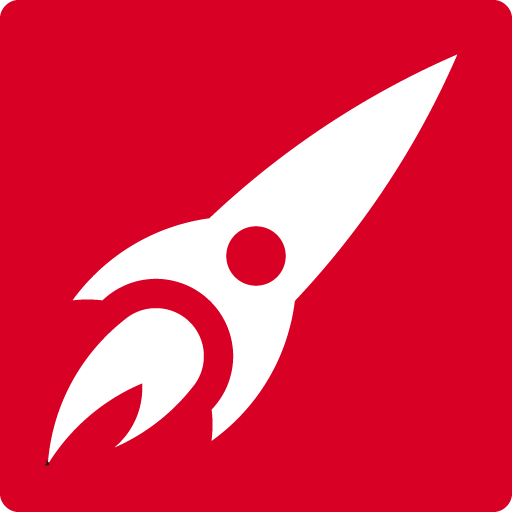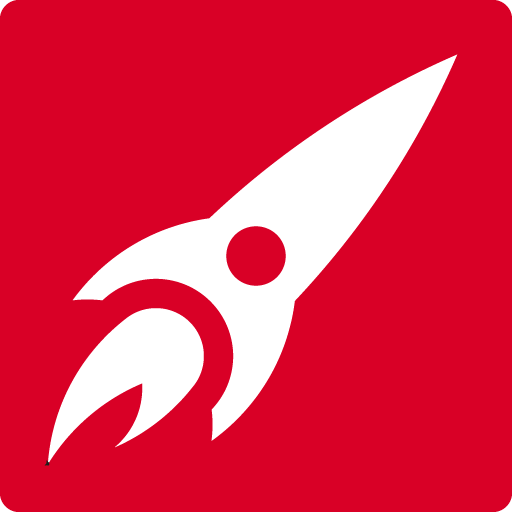Quick Links to popular courses:
Learn Photoshop remotely via Zoom
Our friendly Certified trainers customise the course to your exact needs
Your Photoshop Certified trainers understand your needs and teach you accordingly
You’ll feel amazing when you see what you have achieved.
Book a course with Red Rocket Studio and one of our friendly Adobe Certified Instructors will come to your office or place of work.
Our trainer will then teach you Photoshop at whatever level you are at (beginner to advanced). You can work on your own files if you wish. The training is customised to your exact needs. 1 to 1 or groups.

What type of course would you like?
![]() Private one-to-one customised course at your place of work or via Zoom
Private one-to-one customised course at your place of work or via Zoom
Covering your exact needs, this one-to-one customised Photoshop training course will allow you to work on your own files and go at your own pace.
From £425 for the first person and then under half price for further people.
 Private Group Courses at your place of work or via Zoom
Private Group Courses at your place of work or via Zoom
If you have a number of staff who require training, contact us for our group training rates.

I really enjoyed the course. It was easy to follow. I was a complete beginner with Photoshop and I now feel very confident.
Debbie Abraham
![]() 1 year unlimited support by phone or email – If you have any problems after the course just contact us and we’ll help you to fix them.
1 year unlimited support by phone or email – If you have any problems after the course just contact us and we’ll help you to fix them.
 Digital training files and materials, printed notes and keyboard shortcut reference chart
Digital training files and materials, printed notes and keyboard shortcut reference chart
![]() A certificate of completion
A certificate of completion
![]() We offer a free consultation service with your trainer, to help build your perfect course.
We offer a free consultation service with your trainer, to help build your perfect course.


You will finish the course with confidence to edit and retouch images expertly.
- Fix images that are too light, dark or funny colours
- Remove or replace parts of an image
- Cut out a simple portrait including hair
- Copy one or more images and comp into another
- Resize images for both web and print use
- Save the correct file type for web, print or Microsoft
Scroll down to see a full list
Contact Ally using the form below
For a full list of subjects covered on the course scroll down this page. Your friendly trainer will help you choose the areas you need depending on your needs.
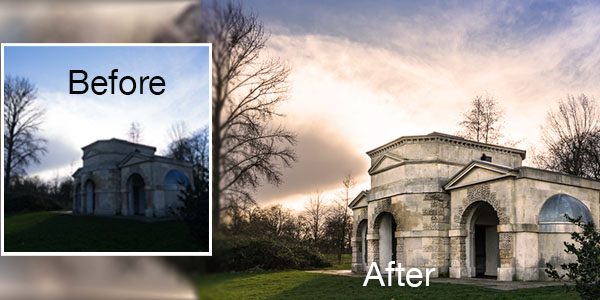
- Learn to make all your images look their best

- Fix difficult images that are too dark and funny colours

- Remove or replace parts of an image
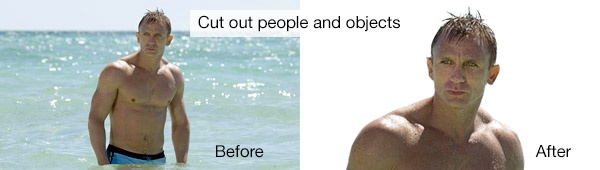
- Cut out a simple portrait including hair

- Copy one or more images and comp together into another
- Resize images for both web and print use
- Save the correct file type for web, print or Microsoft
Photoshop Course Outline
The Adobe Photoshop Environment
- Controlling the workspace
- The screen layout
- Navigation and zoom shortcuts
Working with Selections
- What are Selections, and why are they useful?
- Creating Selections using the Marquee tools
- The Lasso tools
- The Magic Wand and Quick Selection tools
- Adding to, or deleting from selections
- Saving and loading Selections
- Cropping and rotating an image
Image Adjustment
- Using the Adjustments panel for live, non-destructive image adjustment
- Brightness, Contrast, Gamma, Hue / Saturation
- Colour balance for shadows, highlights and mid-tones
- Levels and curves
- The black and white conversion tool
- Colour correction
- Sharpening
Using the History Panel
- As an Undo
- For effects
- Using the History brush and the Art brushes to create natural media effects
- RAM and hard disk (scratch disk) issues
Fixing Problem Images
- Using Levels to fix tone range
- Using Curves to fix contrast
- The Clone Stamp and Heal tools
- Shadow and Highlight adjustments
- Hue and Saturation controls
- Blurring and Sharpening filters
Working with Layers
- Layers and Selections
- The Transform commands
- Building layered compositions
- Merging layers
- Applying transparency
- Basic layer blending modes
- Adding text layers
- Adjustment layers
- Special effects
- Layer masks
Adding Type to an Image
- Adjusting text
- Adjusting text appearance
- Using text effects commands
- Rendering text
- Text distortion and warping, text on a path
General Output
- Re-sampling and printing
- Resizing and adjusting resolution to the most appropriate values for printing
- File formats for export
Saving Files
- Choosing the right colour mode
- Adjusting resolution and image size

More advanced tools and techniques
Layers
- Duplicating Layers
- Layer masks
- Preserve transparency and locking Layers
- Grouping Layers
- Adjustment Layers and adjustment Layer Masks
- Working with Layer comps
- Using Layer Auto-Alignment and blending
- Smart Objects including Smart Filters
- Using Content Aware Fill
- Using Content Aware Scale
- Using Puppet Warp
Advanced Layer Composition
- Replace Colour and Colour Range
- Working with the Pen tool
- Advanced masking techniques
- Advanced blending mode techniques
- Creating type on a path
- Using spot colour Channels
- Using Clipping groups
- Creating stereoscopic images
- Using Layer comps
- Masking techniques
Shape Tool
- Working with and editing shapes
- Creating and importing custom shapes, eg, logos for re-use
- Using editable rounded rectangles
- Multi-shape and Path Selection
- Saving in Shapes panel
Clipping Masks
- Clipping paths to create selected areas
- Using displacement maps with type to create special effects
Automation and Scripts
- PDF presentation
- Droplets
- Photomerge
- Web Gallery
Using the Actions Panel
- Using, adjusting and creating Textures
- Batch-processing several files
Sharpening Techniques and Blur
- Unsharp Mask
- Lens blurs
Photography Essentials
- Camera Raw format
- HDR images