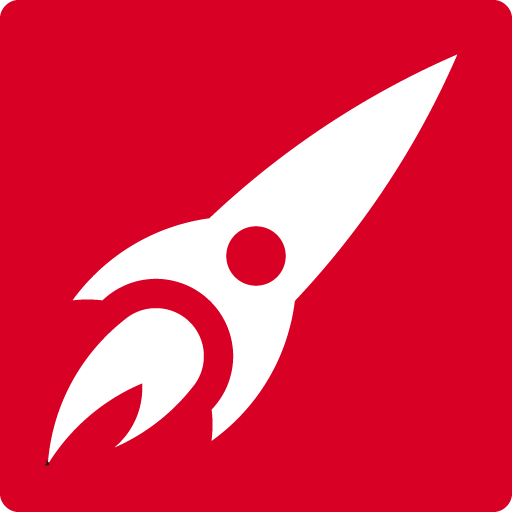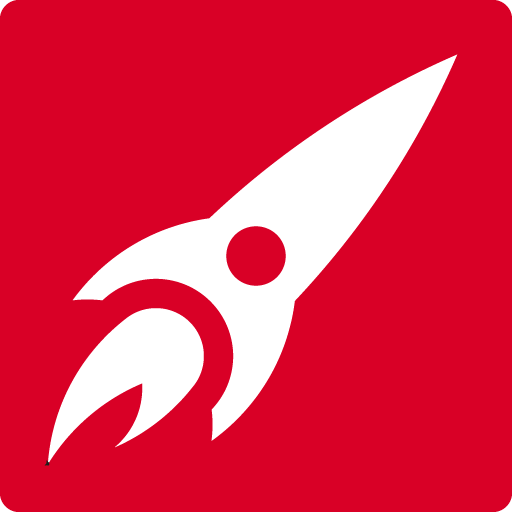Quick Links to popular courses:
Learn faster and easier with a zoom live online
2-day Photoshop classroom course
Learn the essentials over 2 days for only £295
![]()
![]()
![]()
- Valuable skills for your CV
- Learn the basics of Adobe Photoshop
- Learn to edit and retouch images confidently
- Save time and money by doing it yourself
- Enhanced value to your employer
![]()
![]()
Join the live class via Zoom. Your friendly trainer will take you through Adobe Photoshop from scratch, in easy steps, explaining everything along the way.
You will watch what the trainer does as they will share their screen with you and then you will have a chance to try it on your own computer.
If you have any questions you can share your screen with the trainer who will be able to help you. (See the video at the bottom of this page.)
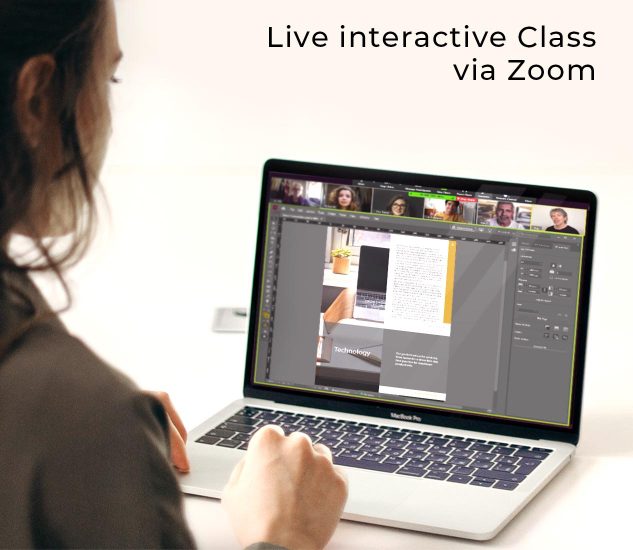
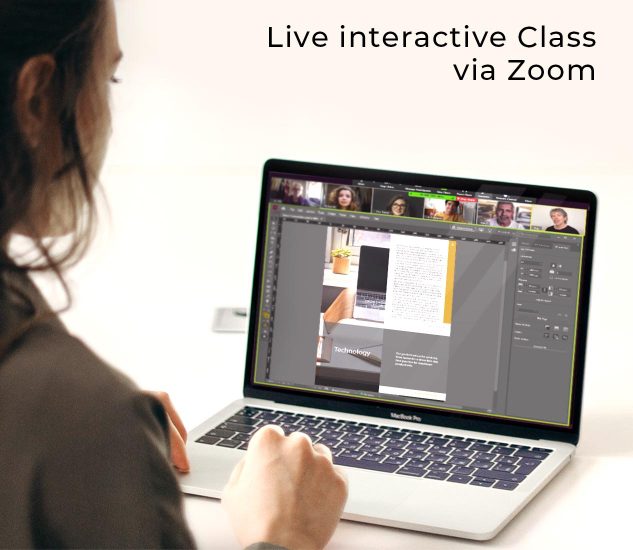


You’ll feel amazing when you see what you have created.


- Fix images that are too light, dark or funny colours
- Remove or replace parts of an image
- Cut out a simple portrait including hair
- Copy one or more images and comp into another
- Resize images for both web and print use
- Save the correct file type for web, print or Microsoft
Scroll down to see a full list of what you will be able to do.
![]()
![]()
A computer with the Adobe software installed, a microphone (and cam if you want us to see you) and a web connection.


Our next classes for level 1 are:
14-15 August
11-12 September
16-17 October
13-14 November
11-12 December
A level 2 course is available for those who have done the first course or have knowledge of Photoshop.
Dates as follows:
17-18 July
2-3 October
20-21 November
Email Ally for further dates if you can’t make these.
![]()
![]()
![]()
Just click here to see our customised courses.
![]()
![]()
£295 per person for the 2 day classroom course. There is no VAT to pay.
(£275 for individuals or charities / CICs- email Ally to book).


Level 1 is for people who are new to Photoshop and it covers all the basics inc. how to edit, retouch and manipulate photos for web or print.
Level 2 is for people who have done Level 1 or have some Photoshop knowledge. Look at the course outlines below. Ally will be happy to help you decide.


We try to keep the max class size to 8 but most classes are much smaller.


Yes you will get a pdf document of notes sent to you as well as a shortcuts cheat sheet.
![]()
![]()
Yes you will get a digital one on email after the course.
![]()
![]()
3 months unlimited support – If you have any problems after the course just contact us and we’ll help you to fix them.
Red Rocket Studio really know their stuff and I learnt a huge amount in 2 days. Their teaching style is also sensitive with just the right amount of humour. Being self-taught on Adobe CC I was apprehensive about undergoing any training with not knowing at exactly what level I was. I need not have worried as they quickly assessed my abilities and instantly adjusted their teaching accordingly. I would highly recommend them to anyone wanting to progress in Adobe CC and can’t wait for my next course with them.
Benslow Music – Vicky Carlton
What things will I learn?


- Learn to make all your images look their best with dodge and burn


- Fix difficult images that are too dark and funny colours


- Remove or replace parts of an image


- Cut out a simple portrait including hair


- Copy one or more images and comp together into another
- Resize images for both web and print use
- Save the correct file type for web, print or Microsoft
Photoshop 2-day Level 1
The Adobe Photoshop Environment
- Controlling the workspace
- The screen layout
- Navigation and zoom shortcuts
Working with Selections
- What are Selections, and why are they useful?
- Creating Selections using the Marquee tools
- The Lasso tools
- The Magic Wand and other selection tools
- Adding to, or deleting from selections
- Softening your selections with feathering
- Cropping and rotating an image
Image Adjustment & Fixing Problem Images
- Using the Adjustments panel for live, non-destructive image adjustment
- Brightness & Contrast
- Colour balance for shadows, highlights and mid-tones
- Levels
- The black and white conversion tool
- Colour correction
- Sharpening
Working with Layers
- Layers and Selections
- The Transform commands
- Building layered compositions
- Merging layers
- Basic layer blending modes
- Adding text layers
- Adjustment layers
- Special effects
- Layer masks
Adding Type to an Image
- Adjusting text
- Adjusting text appearance
- Using text effects commands
General Output
- Re-sampling and printing
- Resizing and adjusting resolution to the most appropriate values for printing
- File formats for export
Saving Files
- Choosing the right colour mode
- Adjusting resolution and image size
We will be creating a number of projects throughout the days designing compositions for both print and web / social media.
Photoshop 2-day Level 2
Multi-Image Compositions
- Masking techniques
- Use Smart Objects for non-destructive edits
- Working within Smart Objects
- Nested Smart Objects
- Layer Blending modes
Creating Multi file images for Web or design
- Working with artboards
- Copy artboards
- Exporting artboards
Selections and Masks
- Select tricky objects in an image like hair
- Understand and use Select and Mask panel
- Hide and show Masks
- Work with alpha channels
- Advanced layer techniques
Retouching
- Advanced correction techniques
- Understand and using Levels
- Colour adjustments
- Non-destructive colour replacement
Filters
- Explore Photo filters
- Add and combine Filters
- Smart Filters for non-destructive effects
- Changing subjects with the liquify tools
Vectors
- Use the Pen tool to create and modify shapes
- Create selections and mask with the Pen Tool
- Draw shapes from the shapes library
Typography
- Advanced Typography options
- Create Paragraph and Character styles
Colour management
- ICC profiles explained
- Assigning colour profiles
- Best colour profile for web
- Proof setup options for print
Output
- Prepare graphics for print
- Preparing graphics for web
We will be creating a number of projects throughout the days designing compositions for both print and web / social media.
Learn Photoshop remotely with a live trainer
Our friendly Certified trainers understand your needs and teach you accordingly