Quick Links to popular courses:
Learn After Effects at your place of work or via Zoom
Our friendly Certified trainers understand your needs and teach you accordingly
Customised After Effects training at your place of work
We cover London and the South East of England.
Book a course with Red Rocket Studio and one of our friendly Adobe Certified Instructors will come to your office or place of work.
Our trainer will then teach you your own bespoke After Effects Course at whatever level you are at (beginner to advanced). You can work on your own files if you wish. The Adobe After Effects training is customised to your exact needs. 1 to 1 or groups.

![]() Private one-to-one customised After Effects course at your place of work or via Zoom
Private one-to-one customised After Effects course at your place of work or via Zoom
Covering your exact needs, this one-to-one customised After Effects training course will allow you to work on your own files and go at your own pace. We come to you and our trainers cover London, Essex, Suffolk, Cambridgeshire, Hertfordshire, Kent, Surrey Berkshire, Buckinghamshire as well as further afield.
From £485 for the first person and then under half price for further people.
 Private Group After Effects Courses at your place of work or via Zoom
Private Group After Effects Courses at your place of work or via Zoom
If you have a number of staff who require training, contact us for our group training rates.
Red Rocket Studio really know their stuff and I learnt a huge amount in 2 days. Their teaching style is also sensitive with just the right amount of humour. Being self-taught on Adobe CC I was apprehensive about undergoing any training with not knowing at exactly what level I was. I need not have worried as they quickly assessed my abilities and instantly adjusted their teaching accordingly. I would highly recommend them to anyone wanting to progress in Adobe CC and can’t wait for my next course with them.
Vicky Carlton – Benslow Music
![]() 1 year unlimited support by phone or email – If you have any problems after the course just contact us and we’ll help you to fix them.
1 year unlimited support by phone or email – If you have any problems after the course just contact us and we’ll help you to fix them.
 Digital training files and materials and a book.
Digital training files and materials and a book.
![]() A certificate of completion
A certificate of completion
![]() We offer a free consultation service with your trainer, to help build your perfect course.
We offer a free consultation service with your trainer, to help build your perfect course.

You’ll feel amazing when you see what you have achieved.

- Create jaw dropping video
- Use for social media and other use
- Animate your logo
- Text, images and video animations
- Use cinema quality effects
- Enhance your existing video
- Learn to render out all media
- Create animated GIFs
Scroll down to see a full list of what you will be able to do.
With this practical hands-on course you will learn to create stunning video for social media, amazing attention-grabbing presentations, professional intros and outros for web or YouTube. Our trainers will gently guide you through various project in easy to learn steps. The course will be tailored to your exact needs, so even though After Effects is a very big app you only need to learn the areas that will be relevant to you.
- Create adverts and banners for the web
- Use existing photos and text
- Add sound and videos to composition
- Render out as video or animated GIF
- Add animated text to existing video
- Speed up or slow down video
- Add multiple sounds
- Use text, logos and video to create video posts
- Animate your logo
- Fade text and images in and out
- Create a video sequence
- Overlay graphics on your video
- Prepare composition for social media and YouTube
- Animate Illustrator or Photoshop graphics
- Combine files from multiple sources
- Add cinematic effects to your animation
- Add multiple soundtracks and control volume
After Effects topics usually covered in a day
Starting a New Project
- Workspaces – get to know the app
- The Project window, timeline and viewer
- Saving your project
Simple, effective animations
- Creating sequences – sequence settings
- Creating assets
- How layers work in the timeline window
- Object properties – Position, Scale,
Rotation and Opacity - Object transforms
- Navigating the timeline, playing,
zooming and scrubbing - Simple animation
- Position animations
- Manipulating keyframes
- Using the keyframe navigator
- Using shortcuts to reveal keyframes
and properties - Copying and pasting keyframes
- Proportional scaling of keyframes on
the timeline
Creating Simple Effects
- The Effect Controls palette
- How effects work with keyframes
- Combining effects together
- Adjustment layers
- Basic colour correction on layers
Text Layers and Text Animation
- Adding Ease to improve animation quality
- The interface in more detail, switches modes and time controls
- Adding Motion Blur
Layer Controls
- Importing video footage
- Trimming and time
manipulation of layers - Sorting, finding and working with
assets in the project window - Saving project files – asset linkages
- Working with multiple sequences
- Importing Photoshop files
- Layer modes
- PreComps – nested layer sequence
- The collapse transformations switch
Sound
- Working with sound in layers
Simple Rendering
- Outputting varied media types with Media Encoder

More advanced topics
More Keyframes
- Hold keyframes
- Roving keyframes
- Auto orientation
Creating Masks
- Mask types and settings – shape and bezier masks
- Editing masks
- Using masks to reveal and hide layers
- Animating Masks
- Other mask uses for paths and effect controls
- Shape layers
Track Mattes
- Track Matte – Luma and Alpha for advanced
masking and blending layers - Create a title sequence
- Anchor point issues
- Pre-composing base elements for better workflow
- Adding effects to build our sequence
- Parenting Layers
- Create a simple expression
- How expressions works – what the numbers do
The Effects and Presets Palette
- Using basic presets as a start point
- Saving your own presets
- Text presets – a special case
- Creating your own text animators
- Saving text animators as a preset
3D Layers – A Basic Introduction
- Creating and manipulating layers in 3D space
- Create a simple 3D effect sequence
- Creating and using a camera
- Creating lights and light settings
Rendering – Creating our Final Output
- Render settings
- Using the correct workflow
- More detailed outputting varied media types
with Media Encoder - Export your project for film, video, mobile devices
and the web (social media)

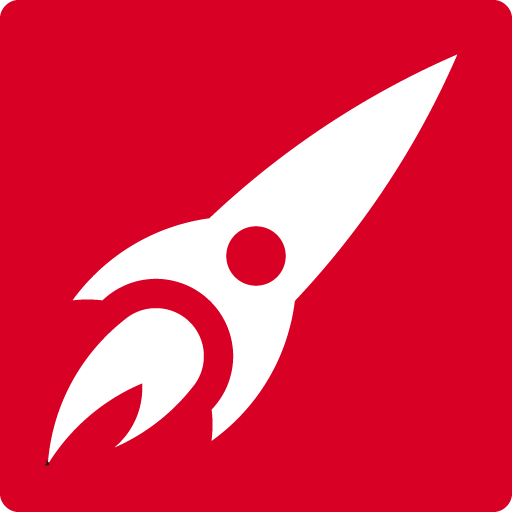
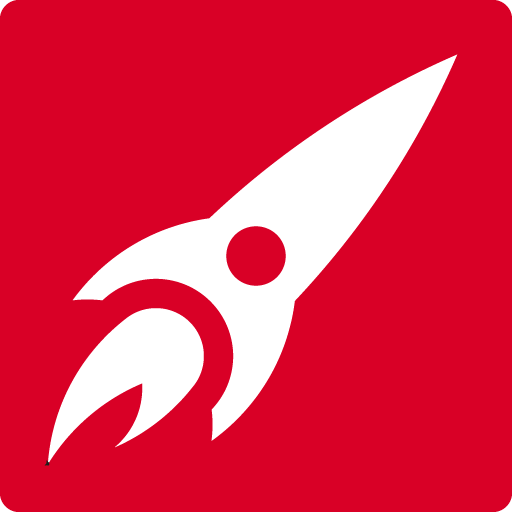






 Red Rocket Studio really know their stuff and I learnt a huge amount in 2 days. Their teaching style is also sensitive with just the right amount of humour. Being self-taught on Adobe CC I was apprehensive about undergoing any training with not knowing at exactly what level I was. I need not have worried as they quickly assessed my abilities and instantly adjusted their teaching accordingly. I would highly recommend them to anyone wanting to progress in Adobe CC and can’t wait for my next course with them.
Red Rocket Studio really know their stuff and I learnt a huge amount in 2 days. Their teaching style is also sensitive with just the right amount of humour. Being self-taught on Adobe CC I was apprehensive about undergoing any training with not knowing at exactly what level I was. I need not have worried as they quickly assessed my abilities and instantly adjusted their teaching accordingly. I would highly recommend them to anyone wanting to progress in Adobe CC and can’t wait for my next course with them.